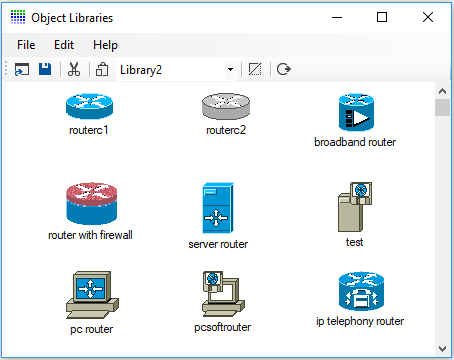| |
Click the Object Library button
 on the main toolbar to display the Object Library.
on the main toolbar to display the Object Library.
Select different libraries from the Drop down list
or use "File","Open".
All libraries should reside in the "objects" folder.
Right clicking an object allows you to change an
objects default name, filename and default X/Y scale.
Adding New Objects To The Object Library Form
There are two methods for adding new objects to a
library. The first way is to drag a .png, .gif, .jpg, .ico, .bmp, or .wmf
file on to a blank part of the Object library form.
To rename an object, right click it and select "Rename
Object" or double click the object's label. You also
have the option to rename the bitmap filename, and
resize the object by right-clicking it.
Another way to add new objects is by copying a bitmap
to the Windows Clipboard using Edit>Copy from another
Windows application. Select "Edit" and "Paste Image from
Clipboard to Object Library" to add the new icon. This
method usually copies the image in .bmp or .wmf format.
Note .bmp files do not support background transparency.
This method worked particularly well for copying .wmf
icons from Powerpoint and is how the images shown to the
right were collected.
Use "File","Save Object Library" to save the updated
Object Library file.
|
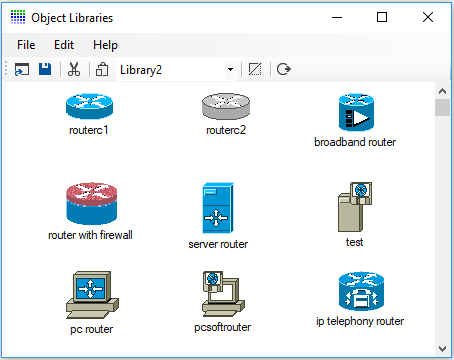 |
|
Tip: .png, .gif, .jpg, .ico and .wmf files support a transparent
background colour.
.wmf files are also a vector format so scale nicely when
resized.
|
Deleting Objects From The Object Library Form
To delete an object from the current
Object Library, select the object followed by "Edit" and "Cut
Image from Object Library".
Auto-Hiding The Object Library Form
To auto-hide the Object Library Form
whenever an object is selected select "File" and "Auto-hide".
Creating New Object Library Files
File>New is available in version 2.4.2 to
create a new, blank Object Library file. Paste new object images
as explained previously and then use File > Save As to save the
new Object Library.
Sharing Object Library Files
A workgroup Object Library (Folder) may
be specified in the main setup form. Network Notepad will use
this library when the shared drive is available. Otherwise it
will use the default local copy.
To set this up initially, copy contents of the local objects
directory to the shared directory.
|