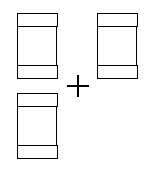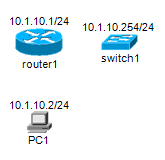| Network Notepad Freeware Edition Help |
|
Adding A Backdrop ImageThere is only limited support for this at the moment.
backdrop <filename> eg. backdrop c:\images\uk.jpg The image file is stretched vertically and horizontally to
fill the canvas.
Export To Bitmap Graphics FileTo export a diagram as a bitmap file, from the ring menu, select File and then Export To Bitmap Graphics File. Enter a suitable filename when prompted. The following bitmap file types can be selected from drop-down list: .bmp, .gif and .png. Associating .ndg File Extension With Netpad.exeThe .ndg file extension
is associated with the Network Notepad executable netpad.exe
during installation so that Network
Notepad is launched when you double-click/ open a .ndg file. To manually configure
the file association proceed as follows:
Setting A Default DiagramYou may configure a default diagram to be displayed when Network Notepad is run. The default diagram is configured in the Setup Form. Import CSV DataThis feature lets you import a list of Objects from CSV data. Open the form from the menu option File > Import CSV Data.
Paste a list of objects in the form in the following format: Name, Address, Object Type Example: router1,10.1.10.1/24,routerc1 When you click the OK button, Network Notepad switches to paste mode and shows the outlines of the objects to be pasted
Paste the objects to complete the operation. Report A BugIf you find a bug, please email details tojason@networknotepad.com
|