Introduction
NNMonitor is a ping monitoring program for use with Network
Notepad Professional and Enterprise Editions. Open a Network Notepad .ndg file
with NNMonitor and click the Run button to start pinging all of
the nodes in the document. NNMonitor displays the status of each
node and can send email alerts and play sound effects when nodes
change state. It can also display the status of each node in
Network Notepad and can be launched as a tool within Network
Notepad.
Installation
Download and run the Setup.exe file. Click through the
onscreen instructions to install.
PC Requirements:
- Network Notepad Professional Edition version 1.3.44 or
later.
- Windows Vista, Windows 7, Windows 8, Windows 10.
Operation
Use File > Open to browse for and open a .ndg file. NNMonitor
is populated with the nodes from the document:
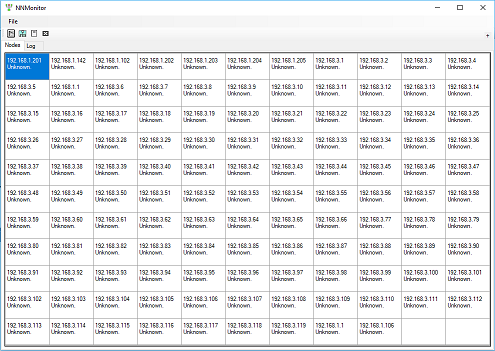
The Run/Pause button starts and stops
pinging the nodes.
When running, the status of each node is
displayed in the table:
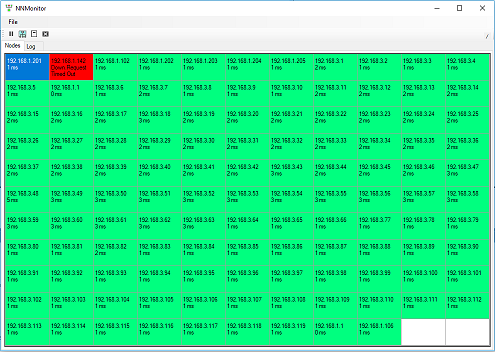
The Network Notepad button launches
Network Notepad Professional Edition and displays the status of
each node in the diagram.
The Log button on the toolbar opens the
log file when it is configured (See Setup below).
The Log Tab displays the most recent log
entries in memory.
Launching NNMonitor From Network Notepad
NNMonitor can also be launched as a tool
from Network Notepad to "pingall" nodes and display their
statuses.
Configure the tool as shown below keeping the
(toolset, toolnumber) in sequence:
Command(0,15)="c:\Program Files (x86)\NNMonitor\NNMonitor.exe"
nnhwnd:$hwnd "file:$filename" run min
Display(0,15)=NNMonitor
AutoMin(0,15)=False
Multiple(0,15)=False
The run parameter instructs NNMonitor to
run automatically on launch.
The min parameter instructs
NNMonitor to run minimized.
Configuration
Click File > Setup to gain access to the
Setup Form. Use the tabs to access the different setup sections:
Ping
Interval: Sets
the normal interval between polling nodes.
Fast Interval:
When retrying to ping a node, the interval between pings
is reduced to the Fast Interval. For accurate timing the
fast interval value should be a factor of the normal
interval value.
Down Retries:
How many times a failed ping is retried before a change
of state is logged.
Up Retries: How
many times a ping is retried to confirm a node is up.
Timeout: How
long each ping waits before deciding no reply was
received.
Flash Time: When a
node status change is confirmed, the corresponding table
cell and the indicator in Network Notead flash for the
number of seconds set here.
|
 |
Network Notepad
Lauch Command:
This specifies the executable file which is launched
when the Network Notepad button on the toolbar is
clicked.
For Network Notepad Professional
Edition it is usually set to:
C:/Program Files (x86)/Network Notepad
Professional/dotnetpad.exe
For Network Notepad Enterprise
Edition it is usually set to:
C:/Program Files (x86)/Network Notepad
Enterprise/NNEnterprise.exe
The test button can be used to
test launching Network Notepad from this form.
|
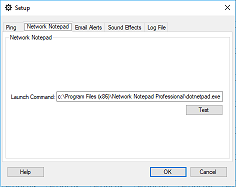 |
Email Alerts
These settings enable email
alerts to be sent when nodes change state.
To Email Address:
Recipient(s) for email alerts. Use "," to separate
multiple email addresses.
From Email Address:
Specify an email address which emails will appear to be
from.
Server Address:
The DNS name or IP address for the SMTP email server
used to send the email.
Port: Usually
25, 465 or 587
Username and Password:
Required if the server requires authentication.
Enable SSL: Tick
if the server supports encryption.
Set a per node limit of
N email alerts in a T minute period:
This sets a limit for the number of emails sent for each
node. There is the potential to generate a lot of email
messages if a node starts flapping. These settings set a
cap on the number of emails which will be sent.
The Test button will try to send
a test email using the settings provided on this form.
|
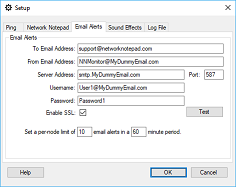 |
Sound Effects
This form sets the sounds played
when a node changes state. Blanking the entries disables
the sound.
Alternative .wav files can be installed in the NNMonitor
installation folder.
|
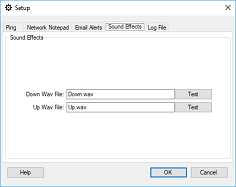 |
Log File
Node status changes are written
to the log file if configured.
|
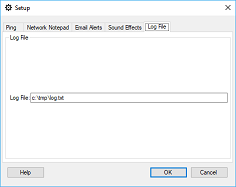 |